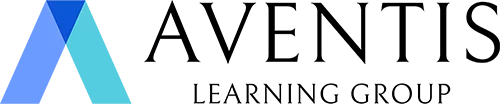In today’s COVID-19 world, virtual meetings and presentations have become the new norm.
Demand in picking up the new skill sets to conduct a good virtual presentation is on the rise, as a result of team meetings, client meetings, and even some conferences being held virtually, or at least in a hybrid format.
While many presentation skills, tips, and best practices from before do apply to conducting both an in-person and virtual presentation, expert virtual presenters understand the importance of adjusting their approach to match the medium accordingly.
For example, with in-person presentations, you will more or less have a captive audience that is kind of “stuck with you” for the duration of the presentation. But with a virtual presentation, your audience has a greater chance to stray, and you now have to compete for their eyes, ears, hearts, and minds against diminished attention spans, increased home and work life distractions, and conflicting priorities.
However, I’m here today to share with you first on the good news, that there are some constant fundamentals in doing presentations that will never change. After which, we will be sharing a simple checklist of steps to help you best prepare to conduct a successful virtual presentation. Finally, we have shortlisted some useful virtual tools (free to use!) to help you enhance engagement with your audience during your virtual presentation.
Effective Tips You May Apply For Both An In-Person & Virtual Presentation
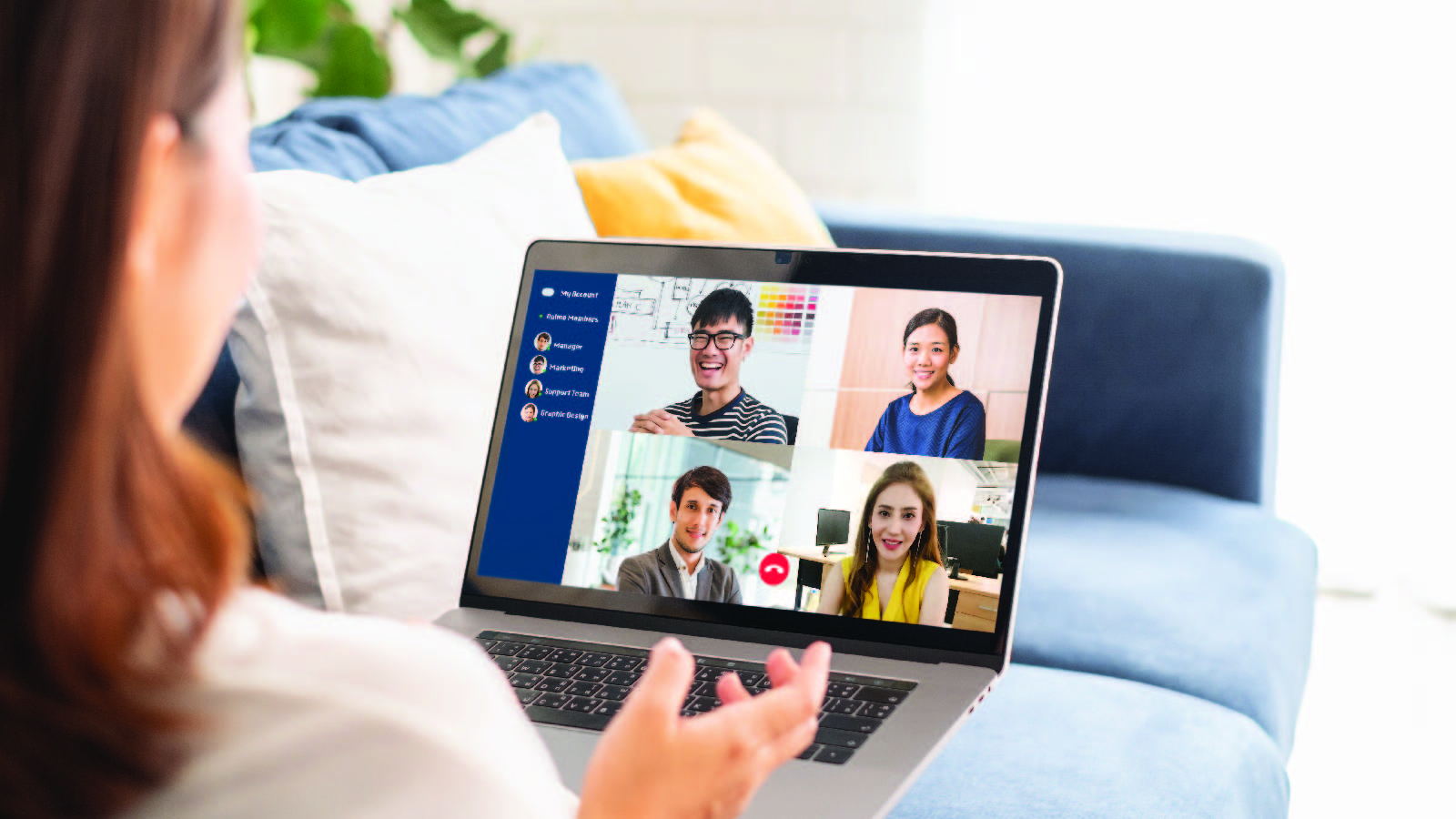
1. PLAN
The first step to conducting an excellent presentation is to have a solid PLAN.
Especially when preparing for a virtual presentation, you need to plan the time, location, software to use and also prepare back up plans.
The best tip is to think ahead of all the things you will need before your presentation and execute. If your planning has been done the right way, your in-person or virtual presentation should be seamless.
2. AUDIENCE
When preparing for your presentation, you should rehearse while having in mind the type of audience you will be speaking to.
It may be slightly easier for in-person or regular presentations when you’re able to see your audience and their responses or reactions to when you’re speaking, so you get a good sense of how to adjust accordingly.
However for a virtual presentation, there may be times when you don’t get to see your audience, and as a result, end up speaking into a void with no feedback (or a few black screens – people who have switched off their videos). When your brain does not get the feedback it needs, it will create all sorts of scary scenarios, and… that’s definitely something you don’t wish will happen.
To avoid such scary scenarios, you have to set an image of a person that you’re speaking to mentally. This is a very useful technique used by Oprah Winfrey, who once shared in an interview that she imagines her best friend when she looks into the camera. So try it! – When preparing for your presentation, imagine the ideal person for the presentation that you’re giving, and speak to them accordingly.
3. CONTENT
The content you put out in your presentation is especially important and the key highlight. And accompanying that is how you deliver this content in an engaging manner to your audience.
With in-person presentations, you may make use of eye contact, body language and movement onstage to keep people’s attention accordingly.
However with a virtual presentation, it may be tough to maintain people’s attentions especially since some may not be fully focused on watching you through the screen throughout the presentation.
Therefore, you may consider using alternative methods and media types to keep and attract attention. These include, but are not limited to:
- Screen Sharing
- Slides
- Videos & Images
- Interactive Online Tools (e.g. Kahoot, Mentimeter, Wheel of Names, Miro and etc.)
Check out more facilitation & engagement tools that you may consider using for your virtual presentation through this video!
To ensure that you keep your audience engaged with an interesting presentation, take time to carefully design your content – this is the key!
Try simplifying your data point, use compelling imagery, and avoid overloading text, in order to achieve clear, concise and visually appealing information being delivered to your audience.
4. ENGAGEMENT
Engagement is the key element to captivate your audience and keep them interested to listen to you when you’re doing your presentation.
When conducting a virtual presentation, take advantage of the opportunity to make your audience feel like they are right there, “sitting next to you”, each time you present. Make use of tools and methods such as live Q&As, surveys, polling, and chats (among other engagement technologies) and your audience will be far more involved in your presentation.
However be careful not to do engagement purely for the sake of engagement. What this means is to only use interactivity and engagement when it adds value to the audience, and not asking “silly questions” (which may be in the minds of your audience) just for the sake of having people interact.
A good example of engagement that our trainers have been employing during our virtual workshops is to start off the workshop with a quick poll to know what are some areas participants wish to specifically learn about or improve in through attending this workshop. This is a good starter to engage the participants to contribute (even if it’s with simple one or two word answers) their thoughts and warm them up to participate well throughout the session. Additionally, it’s also a bonus for the trainer to understand how to best align the workshop to suit the desired learning outcomes accordingly. A win-win!
5. (BONUS TIP for Virtual Presentations!) SOCIALIZATION
Human beings are all social creatures. We like to be individuals, and we also like to be part of groups.
However it’s easy to lose this socialization effect when you are communicating with the camera on your laptop. The camera ends up becoming a barrier between you and the audience. In order to minimize this anti-socialization effect, you need to utilize your language more efficiently to create a more intimate dialogue. Hold on, don’t freak out just yet! It’s simpler than you think, and I’m going to explain how.
To create an individualized, more intimate sense with the audience, use the word ‘YOU’ as if you are speaking to one person. So for example instead of saying “Can everyone out there here me?” in which you may imply disconnected, lost masses, try using “Can you hear me?”.
It’s a subtle difference, but the effect is significant. If you suggest through your language that you are speaking to a group of fragmented people, then your effect of reaching the individual gets diminished.
And another tip if you’re talking to your team virtually, make sure you try to use the word “we” as much as you can. Don’t forget that we as humans like to be individuals, and we also like to be part of a group. By using the word “You”, it taps into the individual need, and by using the word “We”, it taps into the group need.
5-Step Preparation Checklist For A Great Virtual Presentation

And of course, you might be a ball of nerves before any presentation, in-person or virtual. Although both an in-person and virtual presentation would require a great amount of preparation for there it to be smooth sailing, it is a different preparation required for a virtual presentation.
We’ve got you covered with 5 key tips to secure yourself an engaging and well-prepared virtual presentation.
1. Get the Lighting right
As the presenter, it is extremely important that your audience can see you well. Make sure to check that you have good front light, which means to have light shine brightly on your face. For example, if you back is to a window, try closing the shades, so as to prevent the backlight. Natural light is often the best choice, but if your home office or location does not have natural light streaming in, consider investing in supplemental lighting to enhance your image.
As a presenter, it is essential that people can see you well. Make sure you have good front light—meaning the light shines brightly on your face. If your back is to a window, close the shades. While natural light is often the best choice, if your home office doesn’t have natural light and you do a lot of virtual presentations, consider purchasing supplemental lighting to enhance your image.
2. Choose the right Background
In the setup of your home office or the location where you will be giving the virtual presentation, try to setup the background such that it enhances your professional image, and aligns with the message you’re bringing across. Avoid having a cluttered background, or having anything that could be distracting.
Alternatively, it might be useful to make use of virtual backgrounds within your teleconference platform (e.g. Zoom), or to select the option to blur your background (e.g. Microsoft Teams).
Your background could either add on to your professional presence, or detract from it.
3. Be Familiar with the Technology
Each presentation should be seen like a ‘performance’, and nothing would kill a virtual presentation faster than having a presenter fumbling with the technology. That’s why it’s really important to make sure you, as a virtual presenter, know how to make it work. It is recommended to go through a dry run before the actual virtual presentation, so as to ensure that you’re comfortable with the platform features that you’ll be using on the day itself.
Additionally, it’s best to have a co-host (or producer or moderator) to assist you with the technology if possible. This would allow you to focus well on your presentation.
Be sure to practice with the same technical set up (computer and internet connection) that you will be using on the day of the presentation. This will reduce any sudden crop-ups or problems surfacing with any change of set up from the dry run and the presentation day.
4. Stand Up
It would be a great bonus if you’re able to stand when giving your virtual presentation. This simple tip will allow you to stay focused and use good presentation delivery skills such as belly breathing, vocal variety, and pausing during the presentation delivery. Standing up provides you with a higher energy level and forces you to put your body in a more presentation-like mode, as opposed to if you were sitting down. Try it!
What you could do is to either use a standing desk (if you have one) or put a few boxes on your table to position your laptop so that you can stand at eye level with your computer.
Alternatively, if you need to sit while giving the virtual presentation, lean forward slightly as you would if you were presenting at a real meeting, or as if you were a TV news anchor. Avoid slouching away from the camera, because this gives off the signal that you are disconnected from the audience.
5. Position yourself well before the Camera, and Play to the Camera
Before the big presentation, rehearse while ensuring that you position yourself well before the camera. You want the camera to frame your face, neck, and shoulders, and the camera should be at eye level. Try not to have your camera too far above or below you. The reason for this is if it’s too low, you run the risk of creating a double chin (no one wants this!), and a camera too high makes it difficult to maintain eye contact, as you may find your gaze dropping while you speak. So, be sure to practice your positioning and distance before the camera.
Also, when you are speaking during the virtual presentation, do make a conscious effort to look directly into your computer’s camera or webcam, not on the screen or at other participants. Of course, this takes some practice, but it makes the participants feel as if you are looking right at them.
Additional Tip: If you are not speaking but your camera is on, do make sure you look like you ARE paying attention! You could do so by offering slight nods if another panel speaker is speaking, to show that you are agreeing and “involved” even when you are not speaking, or to maintain a “positive expression” instead of looking distracted or frowning and looking all over the place. Powerful presenters understand the importance of making eye contact with their audience, and this is also important to simulate the same effect, even through a virtual presentation.
Top 5 Tools To Engage Your Online Audience Effectively With Ease
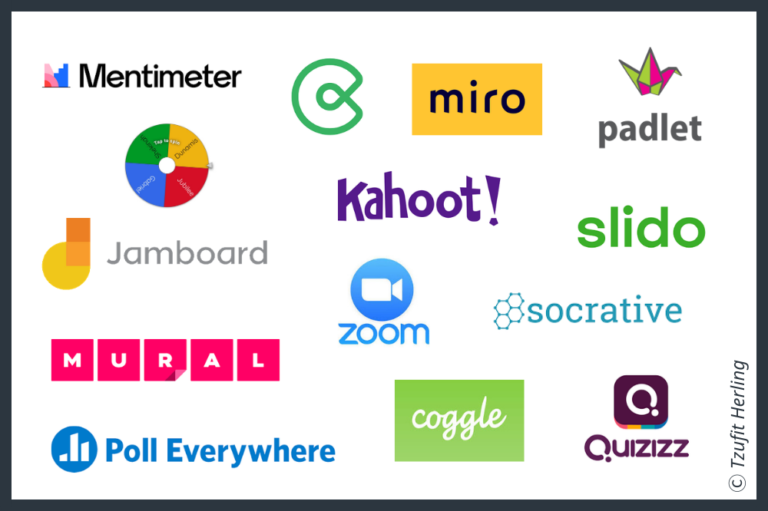
If you’re still scratching your head and wondering, what are the available useful virtual tools you can adopt to make your virtual presentation more engaging, here’s a quick preview into the top few virtual tools shortlisted for you!
1. Mentimeter
Mentimeter is an easy-to-use presentation software that is currently already being used by more than 25 million people around the world. This virtual engagement tool allows you to add questions, polls, images, quizzes, slides, and gifs easily to take your virtual presentation to the next level. Your online audience may use their smartphones to interact with your presentation by answering different kinds of questions – multiple-choice, word clouds, open-ended, and rate scale.
Get started with Mentimeter here: https://www.mentimeter.com/
2. Poll Everywhere
Poll Everywhere is another useful virtual engagement tool that allows teachers or facilitators to ask their learners questions during a virtual presentation or class. Learners may answer the questions using their smartphones, Twitter, or web browsers. Both the question and the students’ responses are displayed live in Keynote, PowerPoint, and/or on the web.
This virtual tool has a variety of activity types and it will easily help to polish up any virtual presentation. This tool interacts with Google Slides, Keynote, and PowerPoint to easily add activities to your presentation or workshop. And as a facilitator or teacher, you may simple share your screen, so that your learners may all see their real-time responses during the virtual presentation or class.
Get started with Poll Everywhere here: https://www.polleverywhere.com/
3. Slido
Slido is a polling and Q&A platform for virtual presentation and meetings. It facilitates two-way communication between your organization and your audience. You may embed Slido in your video conferencing software, or share your screen with your audience. Slido offers simple polling and audience interaction. This makes life easier for the virtual presenter, with everything in one place.
Their quizzes make learning fun and interactive, and enables you to gauge audience learning. The information gathered by attendee interactions is stored so you can export it, analyze it later, or make reports. This virtual tool doesn’t require any download, and the software is easy to use.
Get started with Slido here: https://www.sli.do/
4. Miro
Miro is an online collaborative whiteboarding platform that enables distributed teams to work together effectively, from brainstorming with digital sticky notes, to planning and managing agile workflows. In the setting of a virtual presentation or meeting, Miro becomes a useful collaborative online whiteboard that gives the online audience an infinite canvas to think, innovate, and co-create. It addresses the need for teams to ideate and collaborate visually in real time, without the constraint of physical proximity.
Get started with Miro here: https://miro.com/
5. LoQuiz
LoQuiz is a virtual tool that allows you to create real-world games, like professional scavenger hunts, and helps to turn your virtual presentation or class into something extremely interactive, fun, and remarkable. This software allows you to create well-developed games for interactive experiences that are fun and challenging. The outcomes are affected by other learners in the game, time, real-world objects, and tasks – so in fact, no game is the same.
You may easily begin with their free, quick-start templates or get ideas from pro users worldwide to give you ideas to create your own for your virtual presentation or class. But the best way is to use both, which is to start with the template and then build on it with your own content and rules. Good news is that there are over 400 free-to-use tasks available for your game, and the best part is – testing is free!
Check out this webinar on Virtual Presentation & Facilitation Skills to gain tips on how to effectively conduct an engaging virtual presentation from our Master Trainer!
Conclusion
Hope that you’ve managed to take down lots of notes and gained new tips and ideas on how to make your in-person and / or virtual presentation interesting and engaging.
Sources:
Best Practices For Virtual Presentations: 15 Expert Tips That Work For Everyone